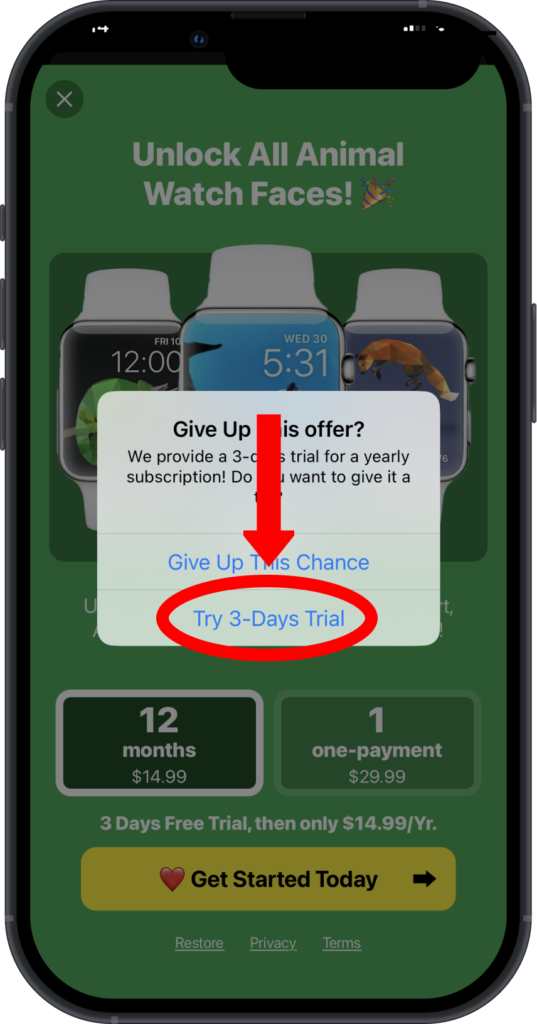FAQs
How to Add Free Watch Faces?
How to Access Free Watch Faces
Free animal watch faces are available for all users.
They have yellow buttons with the word "Free" on them.
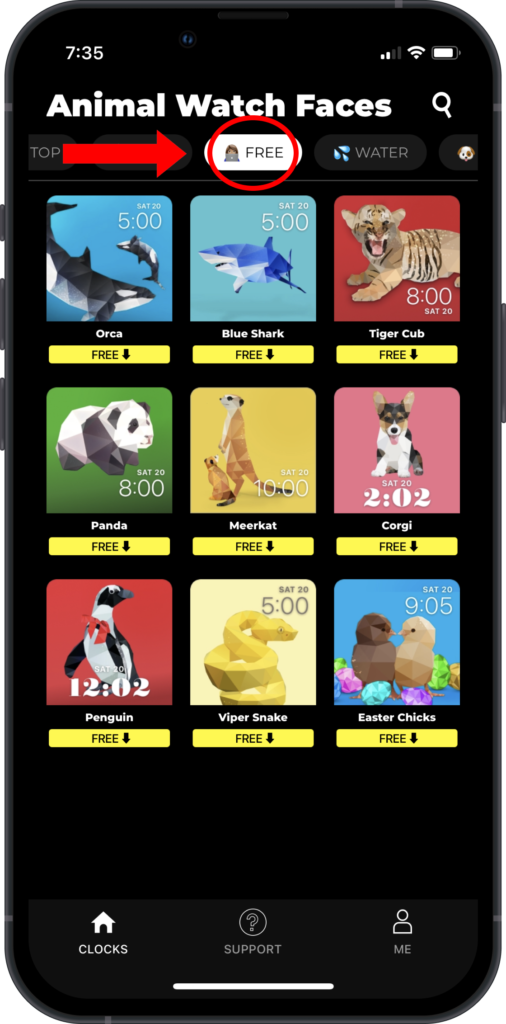
How Can I Enable Family Sharing
You can share the app with your family members, so they can use it for free!🙂
When you set up Family Sharing, family members can share purchases, subscriptions, their location, and more without sharing accounts. One adult family member —the organizer— sets up a family sharing group and invites up to five other family members to participate. When family members join, they have instant access to the shared. Click here for more information
How to share the app with your family member
Your family member can restore purchase to use the application on their iPhone:
1. Download the app to iPhone/iPad
2. Click “Restore” button on the main screen or go to the settings in the app and tap “Restore Purchases”.
How to create a Family Sharing group
You only need to set up Family Sharing on one device. Then it’s available on all your devices that are signed in with the same Apple ID.
Go to Settings > [your name] > Family Sharing, then follow the onscreen instructions to set up your Family Sharing group.
Did you design the watch faces?
Yep. 🙂 All of the clockfaces are original and designed and coded by me. Hope you like them.
I sketch the illustrations on an iPad Pro with an Apple Pencil and code the clockfaces in Swift.
If you have any future ideas or just want to say hi I would love to hear from you. 🙂
Don't Work on my Apple Watch
Please note, that our app works with all Apple Watch series.
To fix this issue, please:
1. Make sure your iPhone is updated to the latest software and your Apple Watch has the latest watchOS version
2. Click the "Configure Apple Watch…” button in the settings to get watch faces available for your Apple Watch

3. Restart both your Apple Watch and iPhone
Note: It's important to do all the steps from this instruction! If you miss any of them, you will not be able to fix it.
The "Watch" app in the sharing menu doesn't respond
If the "Watch" app is not clickable, please:
1. Ensure that the "Airplane mode" is disabled, and the Wi-Fi is Turned On on your Apple Watch,
2. Close the default "Watch" app by clearing it from the iPhone's operation memory, then reinstall our application, and try to add any watch faces again.
(If after the reinstallation the app will ask you to pay again, click the "Restore" button on the purchase screen)
If it wouldn't help, please unpair, and then pair again your Apple Watch, and iPhone.
If you have actually followed all of the steps, but it's still not working, contact our support team at hellowatchfaceanimals@gmail.com.
In your e-mail, please specify whether you can't add a specific watch face type (Portrait, Live, Widget, or Static) or all of them. Also, please provide your Apple watch series.
How Can I Change Features/Complications
1. With the Watch Face showing, touch and hold the display, then tap Edit.
2. Swipe left all the way to the end. If a face offers complications, they’re shown on the last screen.
3. Tap a complication to select it, then turn the Digital Crown to choose a new one — Activity or Heart Rate, for example.
4. When you’re finished, press the Digital Crown to save your changes, then tap the face to switch to it.
Can I Try a Watch Face Before I Buy?
Yes! You can try out our premium Watch Faces for Free!🙂
Please follow these steps:
1. Click on any animal "Download" button
2. Click the close button on the top left
3. Tap "Try 3-Day Trial"